Other Features of ComChan
The Serial Plotter
A Serial Plotter is a powerful visualization tool that transforms numerical data received through serial communication into real-time graphical representations. Originally introduced in Arduino IDE version 1.6.6, this tool has become an essential component for developers, engineers, and makers working with microcontrollers and embedded systems.
How to use the Serial Plotter in ComChan
To use the terminal based Serial Plotter in ComChan, you just have to add a --plot flag with the other flags as shown below:
comchan --port /dev/ttyUSB0 --baud 9600 --plot
# OR
comchan -p /dev/ttyUSB0 -r 9600 --plot
Once you do that, you will get this as your output:
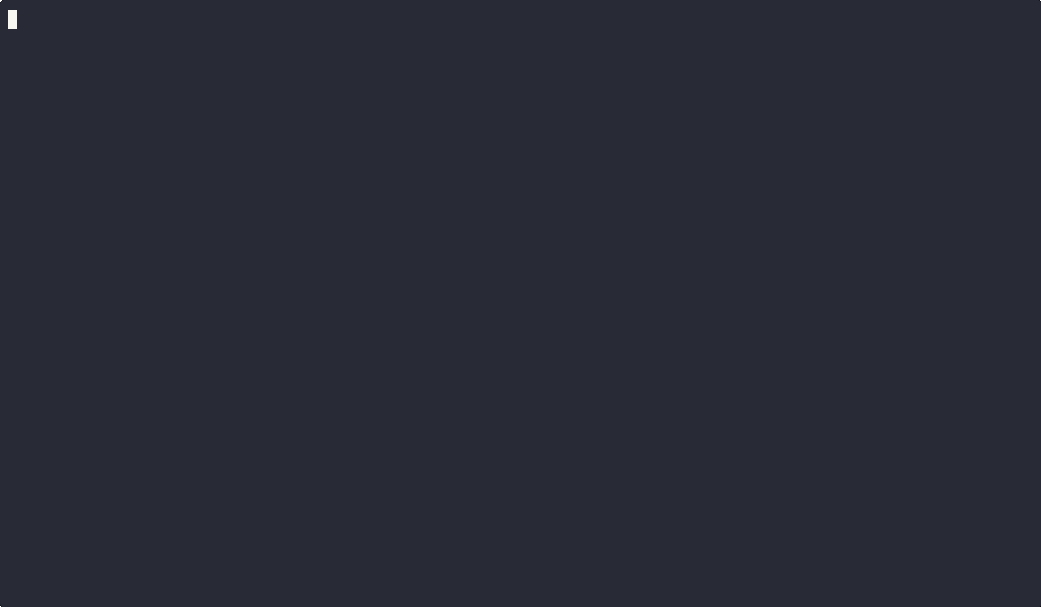
Added Multiple Sensor Support for Serial plotter
As of Version 0.2.0, you can now plot the values of multiple sensors at once.
Features of ComChan Serial Plotter
- Real-time plotting: Instantly visualize incoming data from your microcontroller.
- Color-coded lines: The data stream is rendered with a distinct color.
- Terminal-friendly: No GUI required. Works completely inside the terminal.
- Multiple Sensor Plotting : As of Version 0.2.0, you can now plot the values of multiple sensors at once.
Formatting Data for Plotting
To make your data compatible with the plotter, ensure you label the data to be printed (For the legends), in the format given below:
Serial.print("Label 1 : ");
Serial.println(sensor_value);
Serial.print("Label 2 : ");
Serial.println(sensor_value_2);
This makes sure that the data being taken is of 2 different sensors.
In the below output, the example that was taken is for 3 sensors (Magnetometer, Gyroscope and Accelerometer).
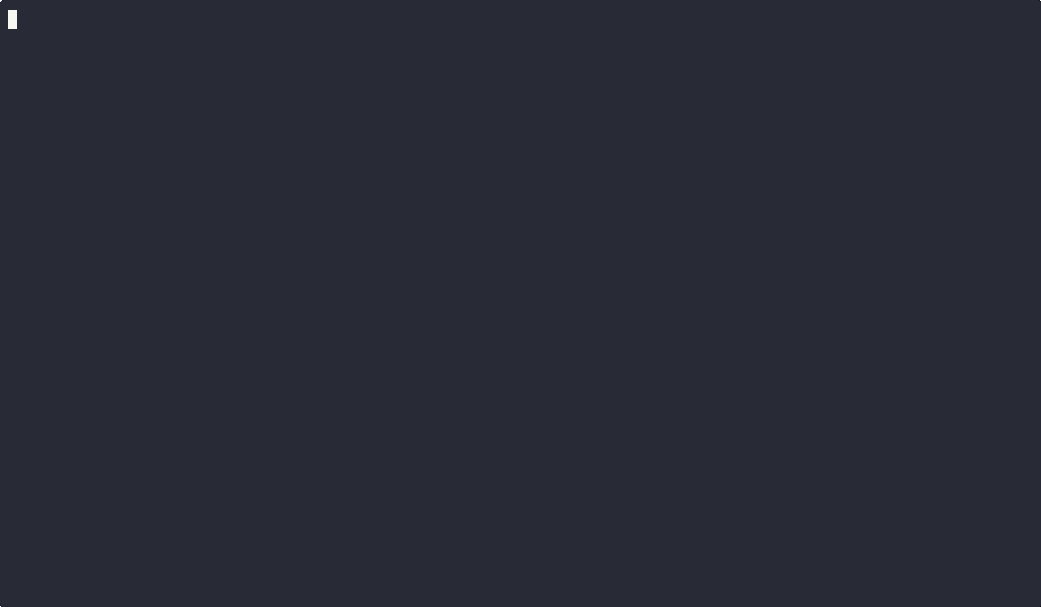
Below if the code file for this
void setup() {
Serial.begin(9600);
}
void loop() {
Serial.print("Magnetometer : ");
Serial.println(random(100));
Serial.print("Gyroscope : ");
Serial.println(random(100));
Serial.print("Accelerometer : ");
Serial.println(random(100));
delay(1000);
}
The above code generates 3 sets of random numbers for the plotter to plot.
Use Cases
- Sensor Monitoring: Plot values from temperature, humidity, or light sensors.
- PID Tuning: Visualize control loop behavior in real time.
- Data Debugging: Spot anomalies in system behavior quickly.
Auto Port Detection
You can run ComChan with the --auto flag like so:
comchan --auto
This automatically detects and connects to the appropriate serial port, so you don’t have to manually specify it using a --port flag.
This is especially useful if:
- You’re not sure which port your board is connected to.
- You’re frequently connecting/disconnecting devices.
- You want a faster, zero-config setup.
Under the hood, ComChan scans all available serial ports and identifies the most likely candidate based on device names and connection responses.
Demo
Here’s a quick demonstration:
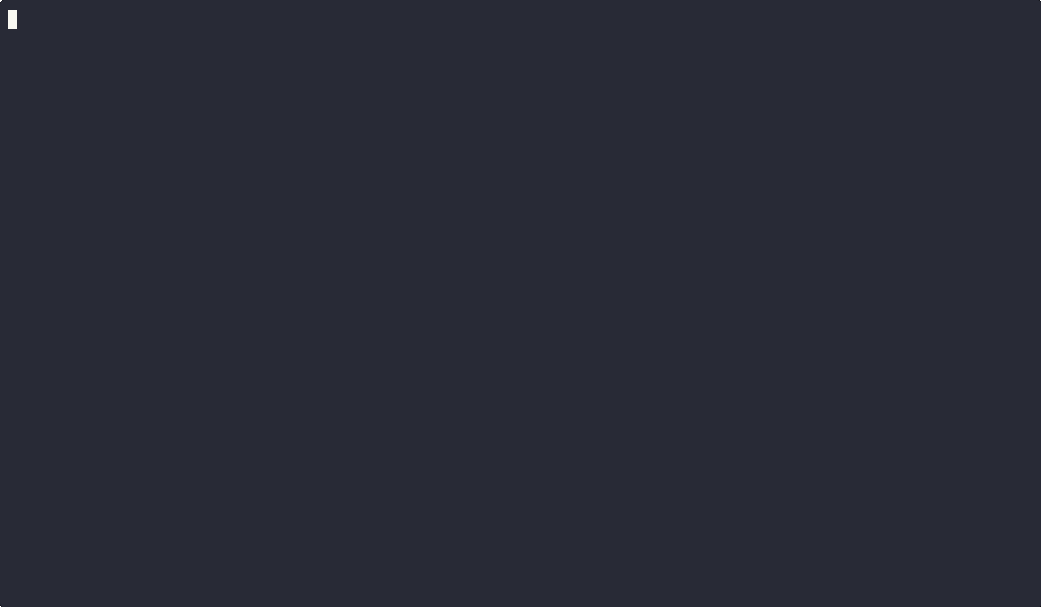
As shown above, ComChan detects the port, connects, and begins serial communication — all without any extra configuration.
This feature aims to offer both convenience and control for developers and embedded enthusiasts alike.
Coming Soon
- Zoom & pan capabilities
- Export plots as image files
- Custom axis labeling
- Interactive TUI integration