📘 Introduction to Comchan
Comchan (short for "Communication Channel") is a blazingly fast, minimal, and beginner-friendly serial monitor made with 💖 in Rust.
It’s built for makers, tinkerers, students, embedded developers — anyone who works with serial-connected devices like Arduino, ESP32, Teensy, or Raspberry Pi, and wants a clean, modern, and reliable way to talk to them from the terminal.
🚀 Whether you're debugging a sensor or sending messages to a microcontroller — Comchan is your calm, capable companion.
✨ Why Comchan?
Most serial tools out there are either:
- ❌ Too basic (like
screen, which doesn’t handle inputs well) - ❌ Too bloated (like GUIs you don’t need)
- ❌ Confusing for newcomers
Comchan is:
- 🧼 Minimal – Does one thing and does it well
- ⚡ Fast – Built in Rust with snappy performance
- 🎨 Pretty – Uses emoji + colored output for clarity
- 🧠 Smart – Handles line buffering, timeouts, and clean exits
- ✍️ Simple to Use – Just tell it your port and baud rate and you’re set!
🔧 What Can It Do?
- 📥 Read data from your Arduino or ESP32 or any microcontroller for that matter
- 📤 Send messages directly to your device
- 🧃 See real-time communication as it happens
- 🎨 Colorful logs that are clean and easy to follow
- 🙋♂️ Beginner-safe – Doesn’t crash on common mistakes
- 📊 Real-time data visualization from your microcontroller
🛠 Sample Use
# For Linux Users
comchan -p /dev/ttyUSB0 -r 9600
# OR
comchan --port /dev/ttyUSB0 --baud 9600
# For Windows Users
comchan -p COM3 -r 9600
# OR
comchan --port COM3 --baud 9600
💡 The Goal
Comchan was built to make embedded development more joyful, less frustrating, and a little bit cute 🐣.
Whether you're writing your first Serial.println("Hello"), or debugging complex protocols, Comchan will stay out of your way and do exactly what you ask.
✨ Made with Rust and a little anime soul.
How to Install ComChan
There are multiple ways to install ComChan.
Install using cargo install
The easiest way is via cargo
# cargo install
cargo install comchan
#cargo binstall
cargo binstall comchan
Or you can download the binary from the latest release
To verify that comchan has been installed type the below command :
comchan --version
# OR
comchan --help
Install from the AUR
Thanks to Orhun, ComChan now has an Arch package. You can install it using any package manager for arch like yay or paru
#Using yay
yay -S comchan
# Using paru
paru -S comchan
Install using Homebrew
ComChan can now be installed via Homebrew
brew install Vaishnav-Sabari-Girish/taps/comchan
Install from source
Clone the repository and cd in ComChan
cargo build --release
cargo run
How to use ComChan
Currently in the latest version, ComChan has the following features
Basic Serial Monitor
ComChan can be used as a basic serial monitor for EMbedded Applications.
In the Basic Serial Monitor mode, it has Read/Write capabilities.
Here is a GIF showing how it works in basic mode :
Video 1 (Hello World printing)
We will run a basic Arduino application that continuously prints Hello World
Apparatus Used:
- Arduino Uno
- ComChan
Configuration
- Port: /dev/ttyACM0 (for Linux) OR COM3 (for windows) (can be any number)
- Baud Rate: 9600
Command Used :
comchan -p <port> -r <baud_rate>
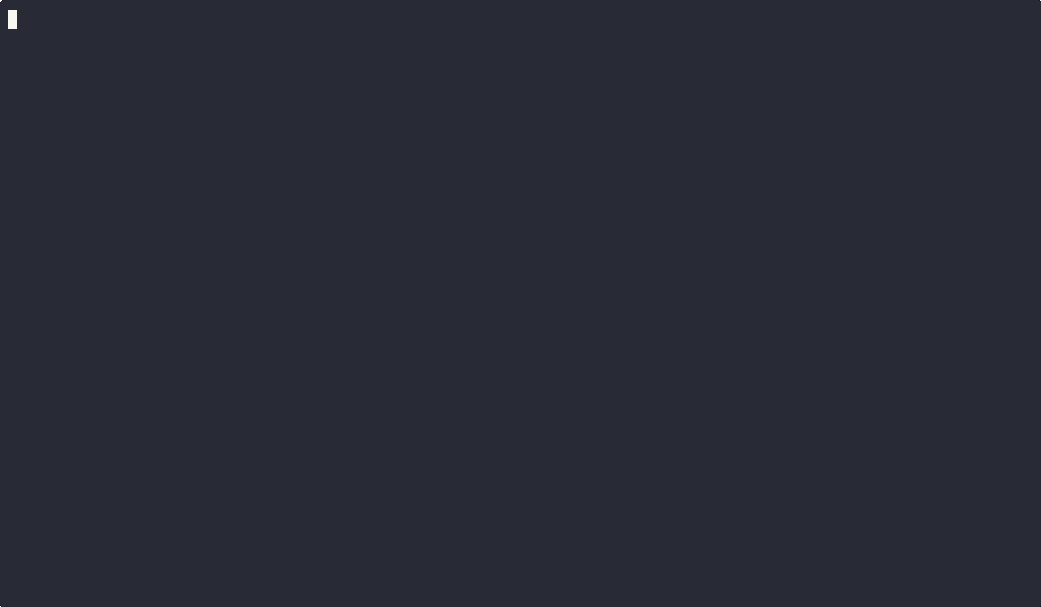
Video 2 (User Input)
We will now run another Arduino Application that takes User Input (1 or 0) to turn on and off the LED.
Working:
When the user types on or ON, the LED on the Arduino Turn ON and when the user types off or OFF, the LED turn OFF.
Here are the GIF's :
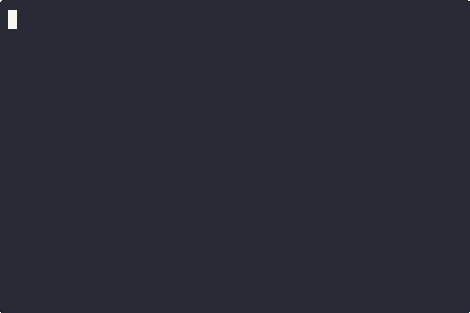
Verbose Mode
Command Used :
comchan -p <port> -r <baud_rate> -v
# OR
comchan --port <port> --baud <baud_rate> --verbose
ComChan also has a verbose mode where the timestamps are available.
The time stamps the time in milliseconds since January 1 1970 (Unix Epoch).
Here is the GIF
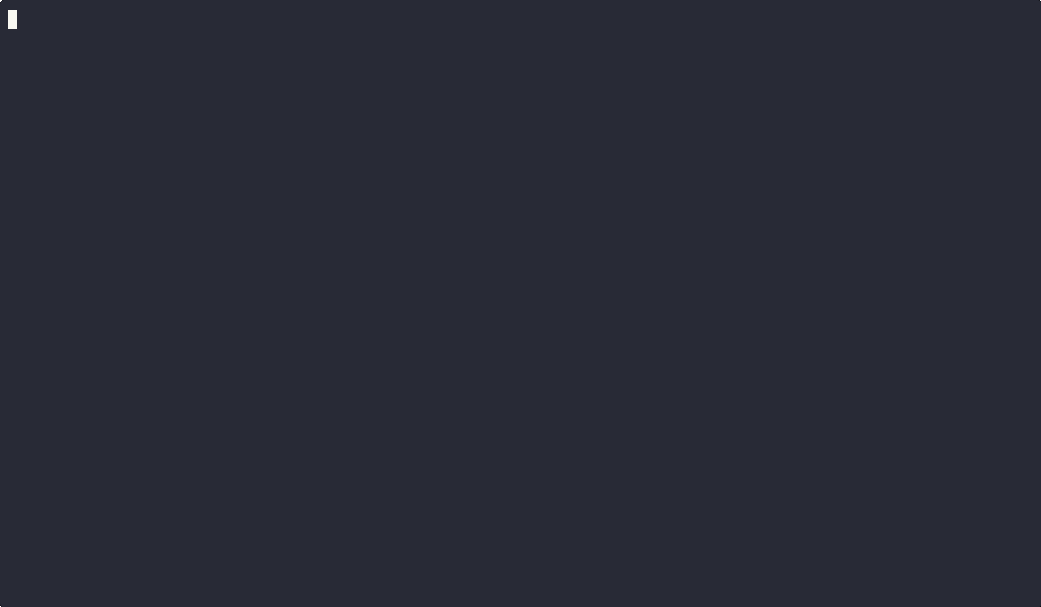
Logging
Command Used :
comchan -p <port> -r <baud_rate> -l <file_name>.log
# OR
comchan --port <port> --baud <baud_rate> --log <file_name>.log
Log Files can be used to access the Serial Monitor data on a later date to debug Embedded Applications.
Here is the GIF of a Normal Serial Monitor
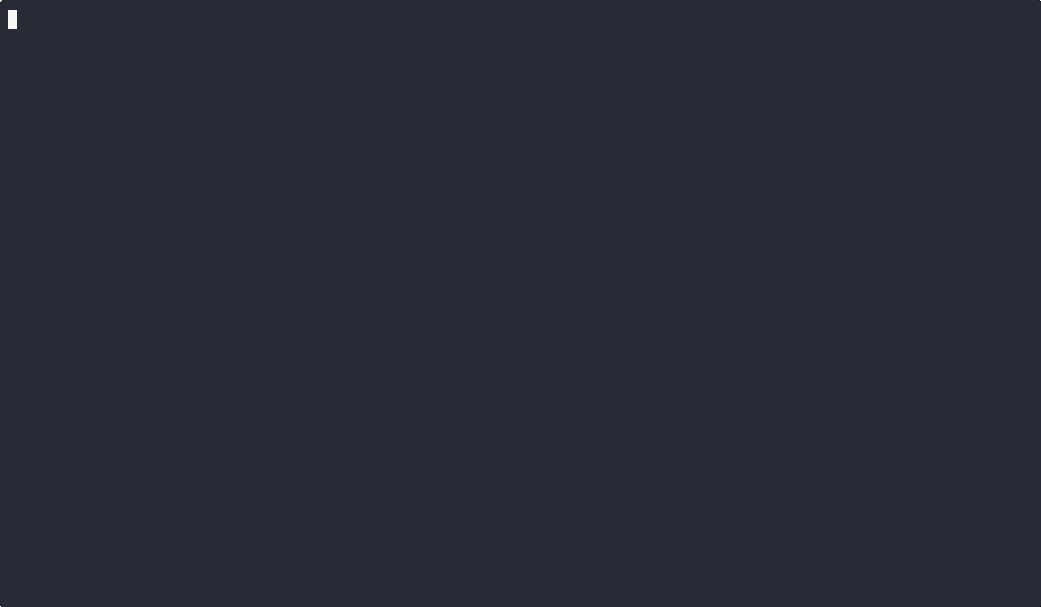
Here is the GIF of a log file
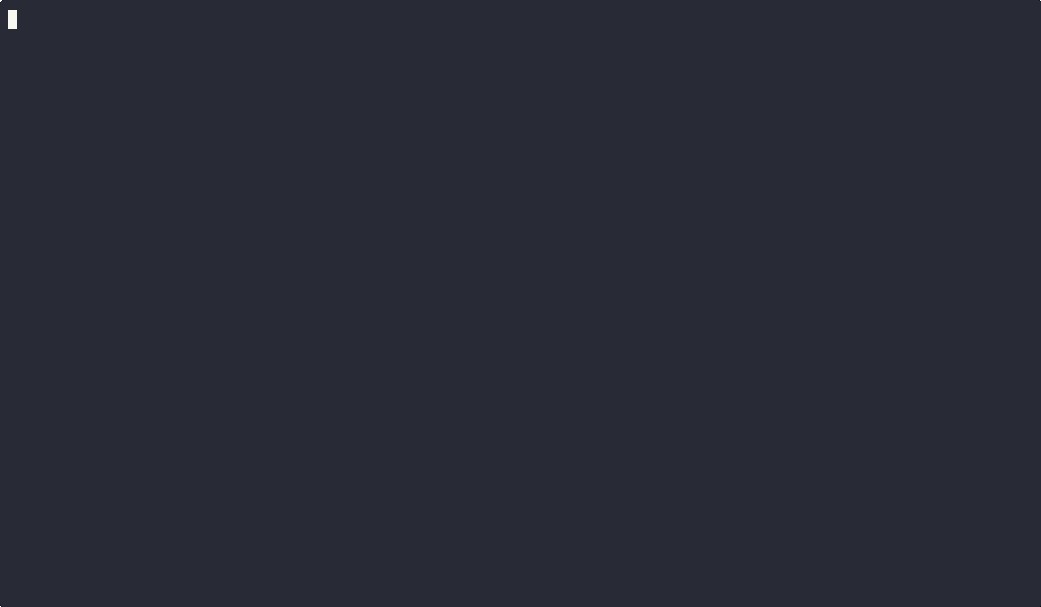
You can access the sample log file here.
Other Features of ComChan
The Serial Plotter
A Serial Plotter is a powerful visualization tool that transforms numerical data received through serial communication into real-time graphical representations. Originally introduced in Arduino IDE version 1.6.6, this tool has become an essential component for developers, engineers, and makers working with microcontrollers and embedded systems.
How to use the Serial Plotter in ComChan
To use the terminal based Serial Plotter in ComChan, you just have to add a --plot flag with the other flags as shown below:
comchan --port /dev/ttyUSB0 --baud 9600 --plot
# OR
comchan -p /dev/ttyUSB0 -r 9600 --plot
Once you do that, you will get this as your output:
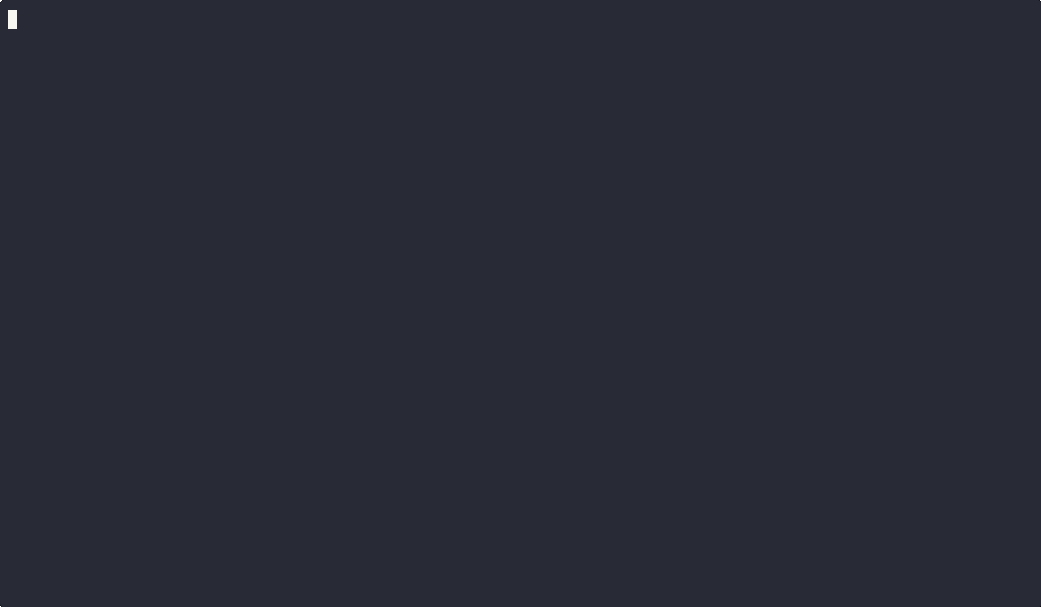
Added Multiple Sensor Support for Serial plotter
As of Version 0.2.0, you can now plot the values of multiple sensors at once.
Features of ComChan Serial Plotter
- Real-time plotting: Instantly visualize incoming data from your microcontroller.
- Color-coded lines: The data stream is rendered with a distinct color.
- Terminal-friendly: No GUI required. Works completely inside the terminal.
- Multiple Sensor Plotting : As of Version 0.2.0, you can now plot the values of multiple sensors at once.
Formatting Data for Plotting
To make your data compatible with the plotter, ensure you label the data to be printed (For the legends), in the format given below:
Serial.print("Label 1 : ");
Serial.println(sensor_value);
Serial.print("Label 2 : ");
Serial.println(sensor_value_2);
This makes sure that the data being taken is of 2 different sensors.
In the below output, the example that was taken is for 3 sensors (Magnetometer, Gyroscope and Accelerometer).
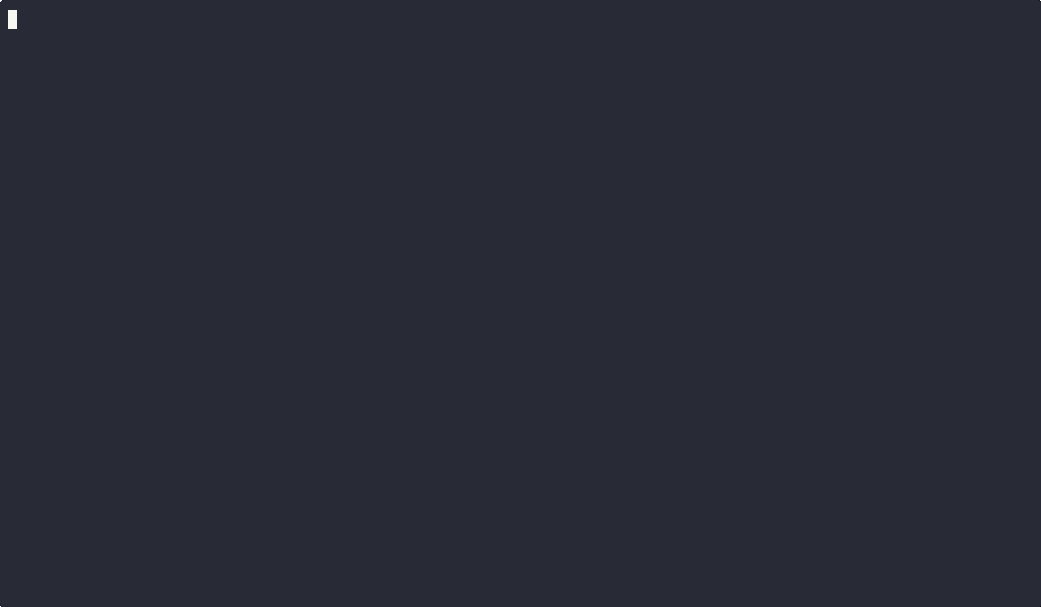
Below if the code file for this
void setup() {
Serial.begin(9600);
}
void loop() {
Serial.print("Magnetometer : ");
Serial.println(random(100));
Serial.print("Gyroscope : ");
Serial.println(random(100));
Serial.print("Accelerometer : ");
Serial.println(random(100));
delay(1000);
}
The above code generates 3 sets of random numbers for the plotter to plot.
Use Cases
- Sensor Monitoring: Plot values from temperature, humidity, or light sensors.
- PID Tuning: Visualize control loop behavior in real time.
- Data Debugging: Spot anomalies in system behavior quickly.
Auto Port Detection
You can run ComChan with the --auto flag like so:
comchan --auto
This automatically detects and connects to the appropriate serial port, so you don’t have to manually specify it using a --port flag.
This is especially useful if:
- You’re not sure which port your board is connected to.
- You’re frequently connecting/disconnecting devices.
- You want a faster, zero-config setup.
Under the hood, ComChan scans all available serial ports and identifies the most likely candidate based on device names and connection responses.
Demo
Here’s a quick demonstration:
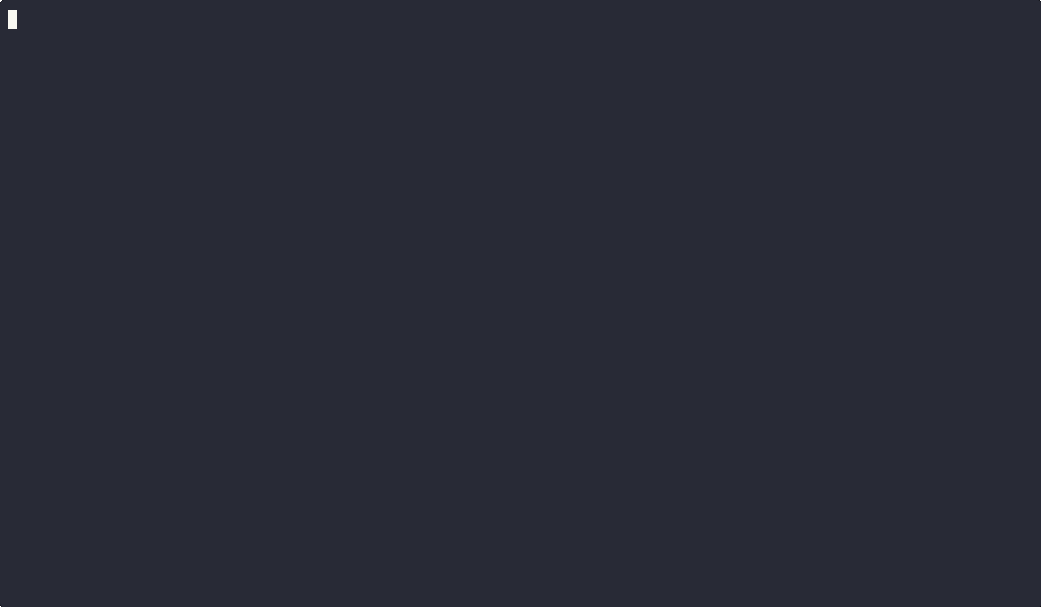
As shown above, ComChan detects the port, connects, and begins serial communication — all without any extra configuration.
This feature aims to offer both convenience and control for developers and embedded enthusiasts alike.
Coming Soon
- Zoom & pan capabilities
- Export plots as image files
- Custom axis labeling
- Interactive TUI integration
🔧 Using a Configuration File
Starting from ComChan v0.1.9, you can use a configuration file to streamline your workflow by saving frequently used options. This avoids the need to repeatedly pass flags through the command line every time you run comchan.
📁 Generate the Default Config File
You can generate a default configuration file by running:
comchan --generate-config
This will create a file at:
~/.config/comchan/comchan.toml
📝 Example comchan.toml
# ComChan Configuration File
#
# This file contains default settings for ComChan serial monitor.
# Command-line arguments will override these settings.
#
# To use auto-detection, set port = "auto"
# Available parity options: "none", "odd", "even"
# Available flow control options: "none", "software", "hardware"
port = "auto"
baud = 9600
data_bits = 8
stop_bits = 1
parity = "none"
flow_control = "none"
timeout_ms = 500
reset_delay_ms = 1000
verbose = false
plot = false
plot_points = 100
⚙️ Configuration Fields Explained
| Key | Type | Description |
|---|---|---|
port | string | The serial port to connect to. Set to "auto" to let ComChan pick the first available serial port automatically. You can also manually specify a port like "/dev/ttyUSB0" or "COM3" depending on your OS. |
baud | integer | The baud rate used for communication. Common values include 9600, 115200, etc. Default is 9600. |
data_bits | integer | Number of data bits per frame. Valid values are usually 5, 6, 7, or 8. Default is 8. |
stop_bits | integer | Number of stop bits. Set to 1 or 2. Default is 1. |
parity | string | Parity checking mode. Options are "none", "odd", or "even". Default is "none". |
flow_control | string | Flow control method. Valid options: "none", "software" (XON/XOFF), or "hardware" (RTS/CTS). Default is "none". |
timeout_ms | integer | Timeout in milliseconds for reading from the serial port. Prevents indefinite blocking. Default is 500. |
reset_delay_ms | integer | Optional delay (in ms) after opening the port. Useful for microcontrollers that reset on port open (e.g., Arduino). Default is 1000. |
verbose | boolean | Enables detailed logging if set to true. Helpful for debugging configuration or runtime behavior. Default is false. |
plot | boolean | Enables the real-time serial plotter if set to true. Default is false. |
plot_points | integer | Maximum number of data points shown on the plot at once. Only applicable if plot = true. Default is 100. |
The default baud rate is 9600, but you can customize it in the config file as needed
All values in the config file can still be overridden at runtime via command-line arguments like --port, --baud, --plot, etc.
Outputs
Serial monitor (plot = false)
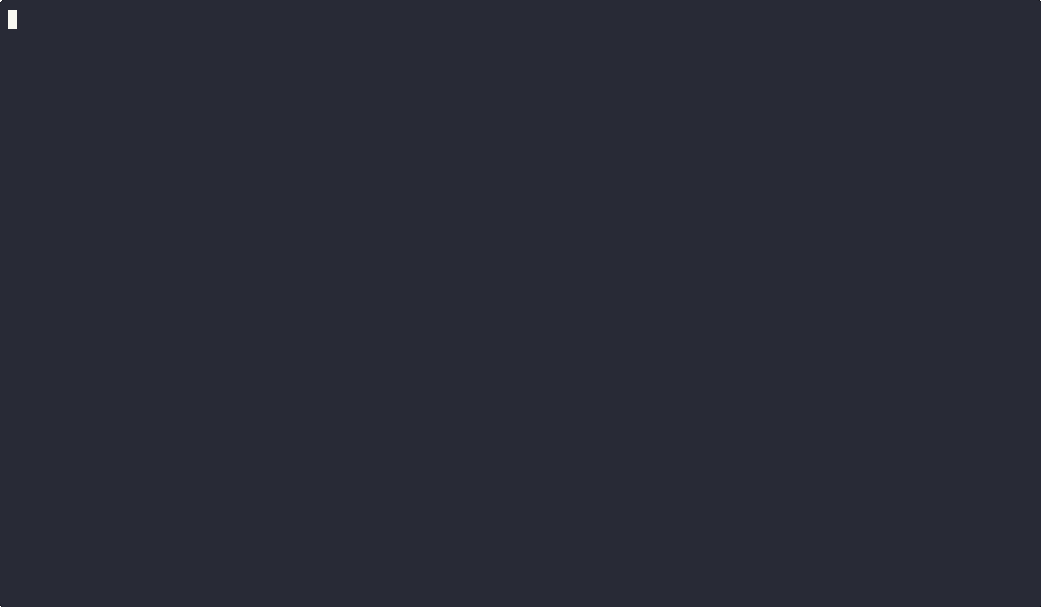
Serial Plotter (plot = true)
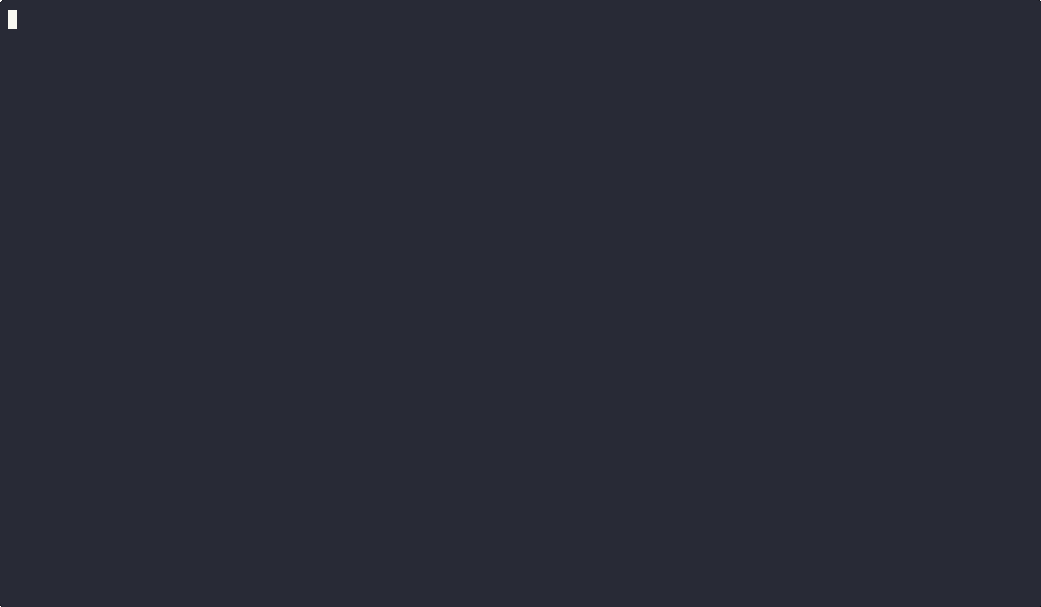
Feedback
Thank you for using ComChan, I really appreciate you giving your time to read the full documentation.
Please give me your feedback on what you think of ComChan.
I have created a form using bashform for everyone to give feedback via the terminal itself (For those who do not want to use it, they can contact me through all the social media links given in my profile)
Feedback form
Open your terminal and paste the below command
ssh -t bashform.me f comchan